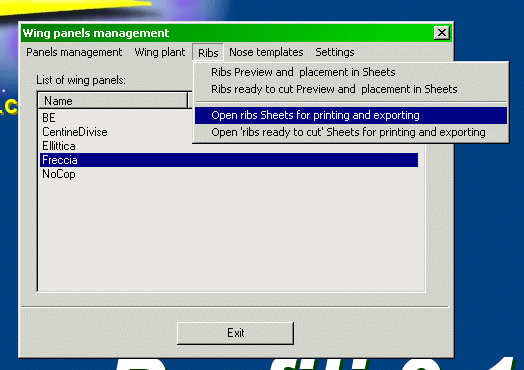Why a new Wing Panel feature?
In the previous version of Profili the only one way to draw a
full set of ribs was the 'Draw interpolated wing ribs' function.
This works rather well, but shows some limitations:
-
You can see what you are creating only at the end of the process, without a
WYSIWYG like function.
-
No care about the wing plant....
-
No ways to specify ribs spacing, they are alway equispaced
-
Only full length spars, and without a way to place them in mm or inches
-
No ways to place ribs in different positions at root and tip sides
-
No ways to define tapered leading edge or spars
-
The leading edge cannot be placed manually
-
Wing sheeting always applied at full chord
-
Only round shaped Lightening holes
-
No ways to print ribs if your printer isn't big enough.....
-
No ways to move, flip or mirror the ribs in the drawings
-
No ways to genarate code to drive a CNC machine
-
And some other limitations....
After a lot of mumble mumble.... I decided that was time to RIP the old 'Draw
interpolated wing ribs'!
So the old function is still in place, but you can find now a totally new way
to print full set of ribs (and not only!).
Now you must think about a wing as the union of some wing panels.
A wing panel is a part of a wing with rectangular, trapezoidal or elliptical
plant.
By this new dialog window you can manage the wing
panels:
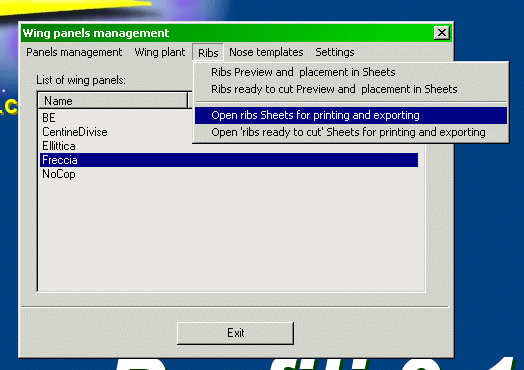
Once you created a new wing panel you can print the wing plant, the full set of
ribs and of nose checking templates, on a printer without limits in its paper
format, or export them in DXF, HPGL or G-code (to drive CNC machines).
How you can create a new Wing Panel:
Let's take a look at the way you can create a new wing panel.
Simply click on the 'New panel...' function included in the menu and a dialog
window will start in Wizard mode. You can navigate the wizard and select
to save your work once you reached the last page. You can always go back to
change the settings in all the pages, no limits at all.
Here is a fast preview of the wizard:
Wing plant setting:
In this page you can name the panel and set its plant form and size.
You can select between a trapezoidal or elliptical plant.
You must also define the swept-back and root/tip incidence, to manage wash-out.
In the lower part of the window you can see the preview of the panel you are
going to create. You can zoom it or take linear or angular measurements on it.
|
Set ribs number and spacing:
In this new way to manage panel you can set not only the ribs number, but also
their spacing.
You can select to enable the equidistance option, or go to the manual mode and
set the spacing for groups of ribs.
You can then check what you get by the supplied ribs list or looking at the
drawing.
|
Airfoil selection:
Not a lot to say about this page, here you can select in the usual way the
root-tip airfoils, decide if math interpolation should be applied and if you
like to draw the chord line.
In the next pages you can switch from wing plant to root-tip rib drawings.
|
Sheeting settings:
You can set different sheetings for the upper and lower part of the panel.
Now you can also set a partial sheeting, and with different width at root and
tip side.
Clicking the supplied button you can automaticaly set sheeting for a Delta-box
type structure.
|
Leading edge:
Now you can also select a tapered leading edge and place it manually in a high
precision way.
You can zoom the nose of the root-tip ribs to check the perfect placement of
the LE, and you can move it by the cursor keys, without having to digit the
values in mm or inches (a rather annoying way). But if you like you can do
it....
|
Trailing edge:
Now you can also use the classic TE type with one or two wood sheetings.
You can set different width at root and tip side, and, for elliptical plants,
you can go for a straight or elliptical shaped TE.
You can select to apply the upper, the lower or both sheetings, or you can use
the classic triangular preformed TE.
|
Spars setting:
No more limits now in number and type of spars!
Now you can also select a full height slotted spar, with slots on ribs too (a
classic for little wings). You can set also tapered spars, you can align them
on the upper-lower edge of the ribs, or you can place them manually using
percentual or absolute (mm or inches) coordinates.
You can also decide which ribs should be crossed by every spar. In this way you
can apply spars for partial panel length.
By clicking the supplied buttons you can set immediately spars for a Delta-box
struct.
The actual (working) spar is highlighted in blue, so that you can find it
easily in the drawing.
|
Lightening holes setting:
Great news for Lightening holes too!
You can now select a rib shaped type of hole, and you can also apply the
automatic generation option. In this way Profili will create holes according to
leading edge and spars placements.
Then, if you like, you can disable this option and fine tune them in manual
way.
|
Building tabs setting:
Now you can select a new option to draw building tabs in the upper part of the
ribs, if you prefer to assemble your wing reversed.
The option to have only one rear building tab (and using the ribs themselves as
a second support point) is still present of course.
|
Printing format settings:
Printing management has been totaly re-engineered.
Now the selection of the format for Drawing Sheets is free, no more limited by
your printer max paper format.
For the 3 types of drawings (wing plant, ribs and nose templates) you can
select 3 different sheet formats, then you can reposition the items in the
sheet (see next section) and finally print them in your preferred (or I suppose
the biggest supported by your printer...) paper format.
Profili will tile the full sheet in multiple paper if requested. Then, using
the drawn markers, you can manually assemble the printed foils to generate the
full sheet. Of you can export the drawing in DXF, HPGL or G-code.
|
Ribs preview and placement:
This is a quite new feature!
You can not only flip, mirror and move the ribs in the sheet, but also
cut&paste them from a sheet to another.
In this way you can optimize spaces, avoiding to waste building material, nice
feature for CNC machines.
Then the configuration can be saved, reloaded and modified one more time simply
clicking on ribs to select them and using the supplied buttons to flip, mirror
or move them.
|
Nose templates preview and placement:
The same may be done for nose checking templates, they are drawn in a sheet
with a different format.
|
|
Wing Plant drawing Sheet:
Once you created a new panel you can open 4 different types of drawing sheets,
thanks to the functions supplied in the Panel Management menu:
-
- Wing plant
-
- Full set of ribs
-
- Full set of ribs (pure cutting path, ready to cut)
-
- Nose templates
-
You can see here the Wing plant Sheet. You can select to see or not the print
tiling grid and export the drawing to DXF or HPGL files.
|
Ribs Sheet:
Here is the Full set of ribs Sheet.
If the sheet format you selected wasn't large enough to include all of the
ribs, Profili will create multiple sheets. You can then navigate among sheets
by the supplied toolbar button.
You can print (with tiling options, like for wing plant) or export these sheets
to DXF or HPGL files.
|
Ribs (ready to cut) sheet:
...and here is how you can see the Full set of ribs (pure cutting path, ready
to cut).
Now all the unnecessary linees have been removed, the cutting path has been
optimized and the milling diameter correction has been applied.
In the next section you can see a zoomed view where you will understand better
how this correction works.
|
Ribs (ready to cut) sheet - detail:
Here is a zoomed view of the previous drawing.
In black you can see the desired shape of the rib, in red the cutting path and
in green the milled material.
You can also see how the 'Break cutting path' function works. This is to avoid
the just cutted item goes away.
You can print this sheet (with tiling options) or export it to DXF, HPGL or
G-code file. The last one can drive 3 axis or 2.5 axis CNC milling machines.
|
I hope now you can understand better how Wing Panel management works, and how
it can help you.
This feature is full operative in the Professional version of Profili, but you
can use it in demo mode in the base version.
News of version 2.28: Since version 2.28 a new wizard to
generate printing and exporting as a Cad document has been added, see
Draw-Export wizard for Wing panels and
a new wizard to generate CNC cutting files as Cam projects has been added, see
Cam cutting wizard for Wing panels
|