|
A great improvement in printing and exporting management of
Wing panels
Since version 2.28 of Profili XT and Profili Pro a new wizard
to create a Cad document for wing panels components (ribs and templates) has
been added to Profili. In this way to manage printing and exporting to DXF
is simpler and you can customize much more the final result (DXF exporting is full enabled only on Profili Pro).
Older versions used a different way to manage printing and exporting. In the
latest panel of the Wing panel wizard you were prompted to specify a sheet
format where ribs and templates should be placed. Then you were
able to rearrange them with the Preview function.
Since version 2.28 a new wizard to generate printing and exporting as a Cad
document has been added (again, DXF exporting is full enabled only on Profili Pro.
The old functions are still included for backward compatibility, but they are
labeled as 'obsolete' in the application.
Now the workflow is: the wizard creates one or more Cad documents, and
they will be automatically opened by the new application devProf.
Here is a brief list of the advantages of the new wizard based approach:
-
You can select a range of elements to print or export (ribs and nose checking
templates)
-
Automatic creation of a Cad file compatible with devCad
-
You can have in depth customization of the Cad file, you can now move, rotate,
scale, mirror, make copy-paste of elements from a Cad document to another,
change colors and filling properties of every part and text...
-
You can adjust size, font, placement, colors of every text label associated
with the parts
-
You can modify the sheet format of the Cad document, without modifying the wing
panel itself.
-
Every created Cad document is a true .dc1 file (the Cad file format managed by
devCad), so you can open them again using devProf or devCad to modify, print or
export them..
-
Automatical displacement and arrangement of the parts in the sheet (nesting).
You can also customize the nesting parameters, and then if you like you can
rearrange manually the parts using devProf.
-
You can specify how many copies you want of the parts (for example double copy
for left and right ribs)
-
DevProf, a new Cad tool supplied together Profili, can now manage in a simple
way the Cad documents created by Profili itself. DevProf is compatible with
devCad and offers some functions of devCad itself, but in this way you don't
need a devCad license to print/export/arrange a Cad document.
To start the new Wizard:
-
click the '
main menu, the
Wing panels management
dialog window will start
-
select the wing panel you are going to print or export
-
click the '
' menu item
Now the Wizard will start. It includes 3 panels:
-
Items selection: you can select here
the parts you are going to print or export
-
Drawing(s) dimension and properties:
you are prompted to specify the cad document type and setting, this cad
document will be then created by Profili to supply printing and exporting
functions
-
Preview and nesting settings: here you
can check the preview of the cad document(s) and modify the nesting setting
Once you finished the Wizard, the devProf application will start. DevProf take
advantage of the devCad team technologies to manage, modify, print and export
Cad documents.
In this way the Cad documents created are compatbile not only with devProf, but
also with devCad, since release 1.09.
Please take a look at the Help of devProf to have more info about the functions
supplied by this new application.
Here is an in depth view of the workflow involved by the new Wizard:
Click the '
main menu item, the Wing panels management dialog will start (see the picture).
Select the Wing panel you are going to print or export, then click the menu as
in the picture below:
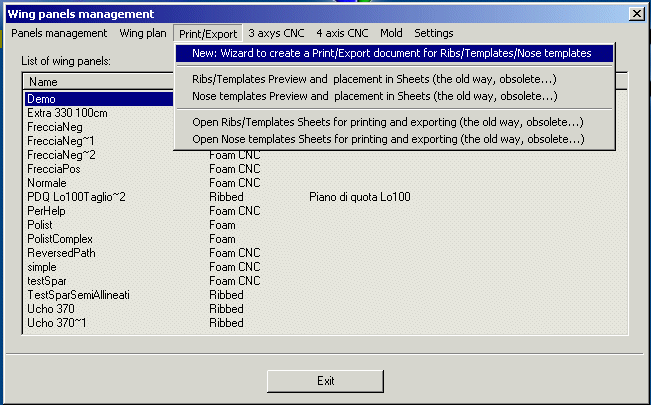
The Draw-Export wizard will start. The goal of the Wizard is to specify and
create Cad document(s), with all the requested parts (ribs and templates)
included and ready to printing or exporting.
Here is a brief description of the 3 Wizard panels:
Items selection:
You can select here the parts you are going to print or export
Depending on the type of wing panel, only some of the options will be
available.
You can specify how many copies you want of the parts (for example double copy
for left and right ribs).
|
|
Drawing(s) dimension and properties
You can specify here dimension and properties of the Cad document(s) that will
be created.
These frames are included:
Printing sheet dimension
Settings for in sheet displacements of the parts (nesting)
Optional elements to include to the Cad drawing
|
|
Preview and nesting settings
Here you can check the preview of the cad document(s) and modify the label
placement and nesting setting.
Press 'Create/update cutting sheets preview'
to create the preview picture, or to update it if you modified something. Using
the scroll list you can select the Cad document to preview, if multiples.
Pressing 'Nesting settings'
you have access to the 'Nesting settings' dialog, where you can customize the
way you want the parts displaced in the sheet. You must then press one more
time the 'Create/update cutting sheets preview' button to preview the new
settings.
Pressing 'Adjust graphically Labels position'
you have access to the 'Adjust the Labels position or remove some of them'
dialog, where you can adjust the placement of the labels or remove some of them
|
Once you finished the Wizard, the devProf application will
start, with a Cad document loaded for each created sheet. See the picture:
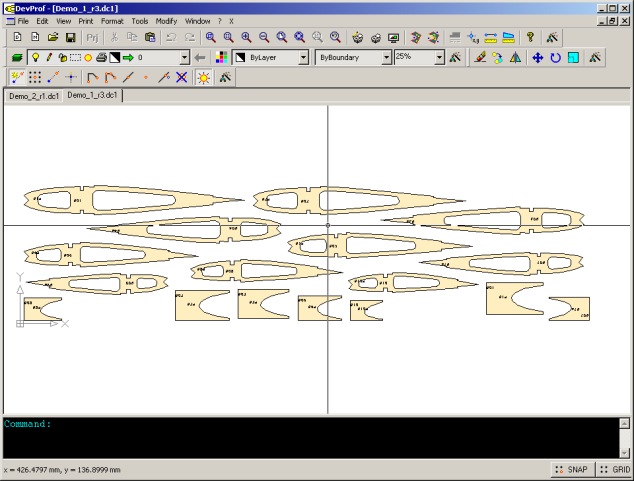
DevProf is a simplified Cad/Cam application including some functions to modify
a Cad document. You can think it as a simplified version of devCad.
The license of devProf is linked to Profili XT and Profili Pro.
If you are running a licensed version of Profili XT, the Cad functions of
devProf will be available.
If you are running a licensed version of Profili Pro, the Cam functions of
devProf will be available, as well.
In this way you don't need a license of devCad to manage the Cad documents
created by Profili.
Using the 'File - Export to DXF' and 'Print' menu of devProf you can now export
and print the ribs and templates just created. You can also open the .dc1 cad
files created by Profili using your licensed version of devCad, if you need
more complex customization or if you want generate the full drawing of the
airplane modell.
|